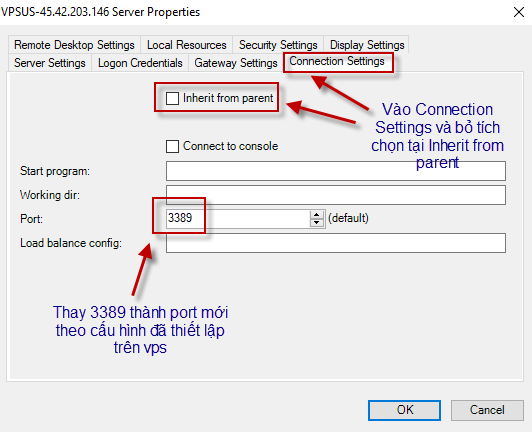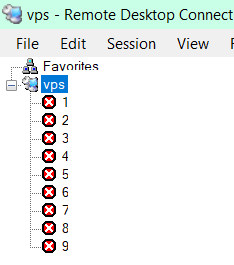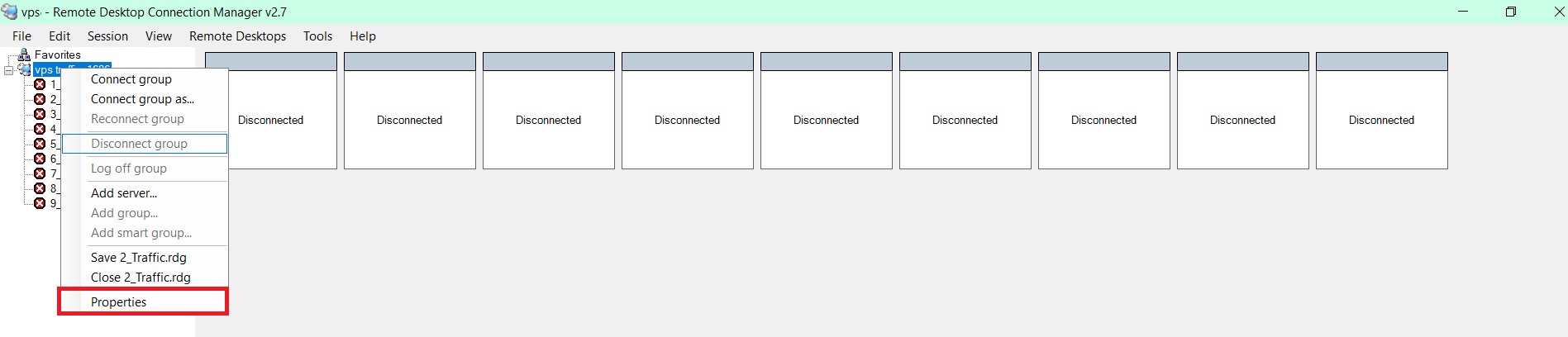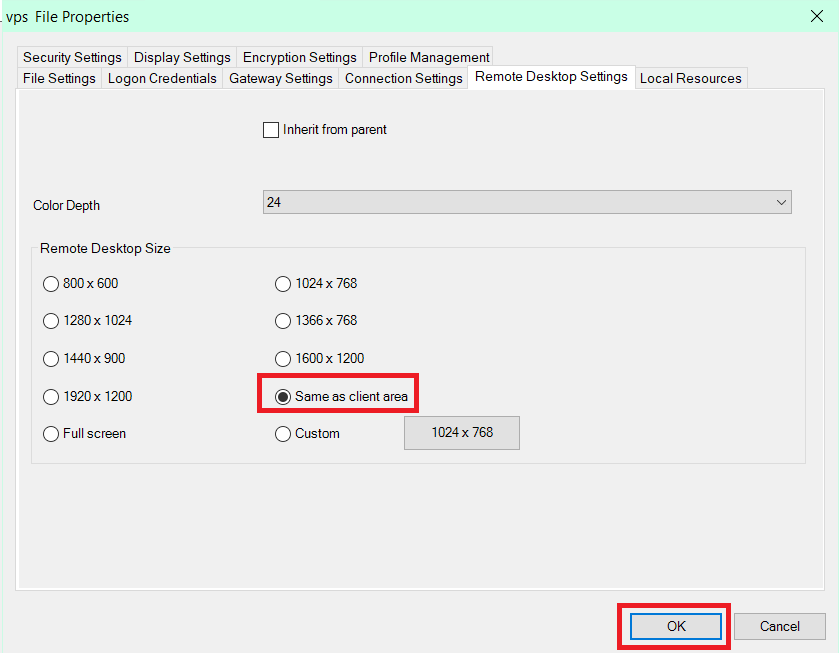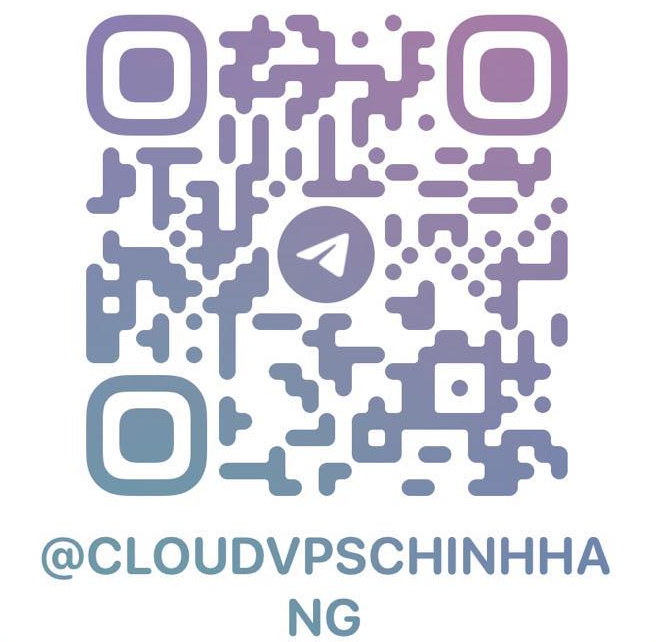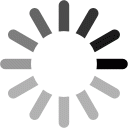Cloudvpschinhhang.com – Providing genuine multi-national VPS
Remote Desktop Connection Manager v2.7 software user guide
Installation instructions
Software download link: RDC v2.7
After downloading, click on the file to proceed with the installation according to the instructions below, click next on the window that appears.
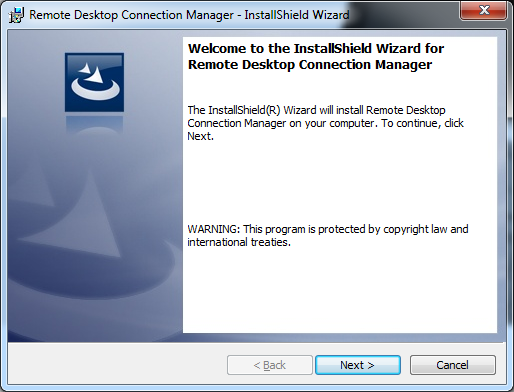
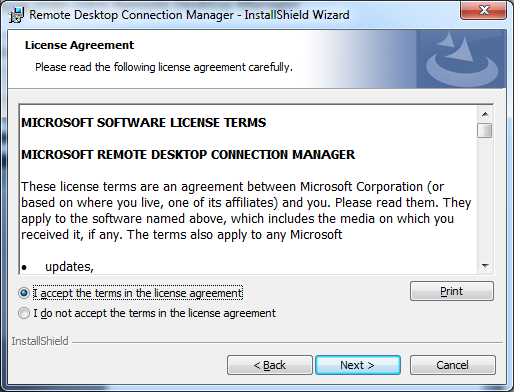
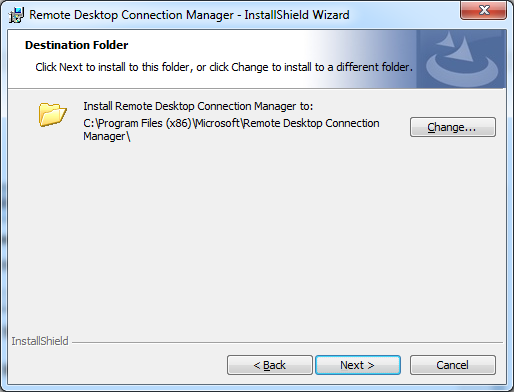
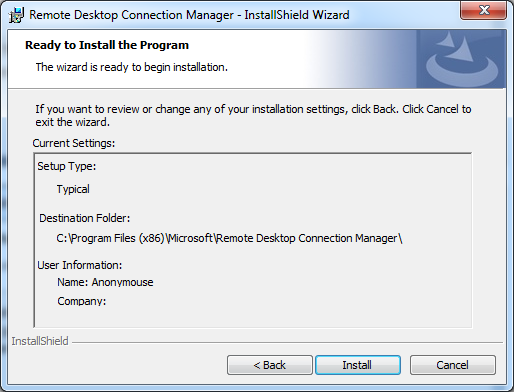
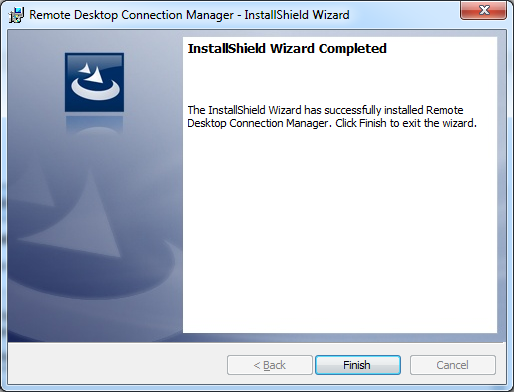
So now you have finished installing Remote Desktop Connection Manager.
* Use Remote Desktop Connection Manager software
In the main window of the software, select File => New to create a file with the .rdp extension containing the remote declarations of the future servers.
Note: This created file is very important, later just copy this file to other computers to be able to open all previously declared VPS. (On other computers you just need to re-enter the VPS password to be able to use)
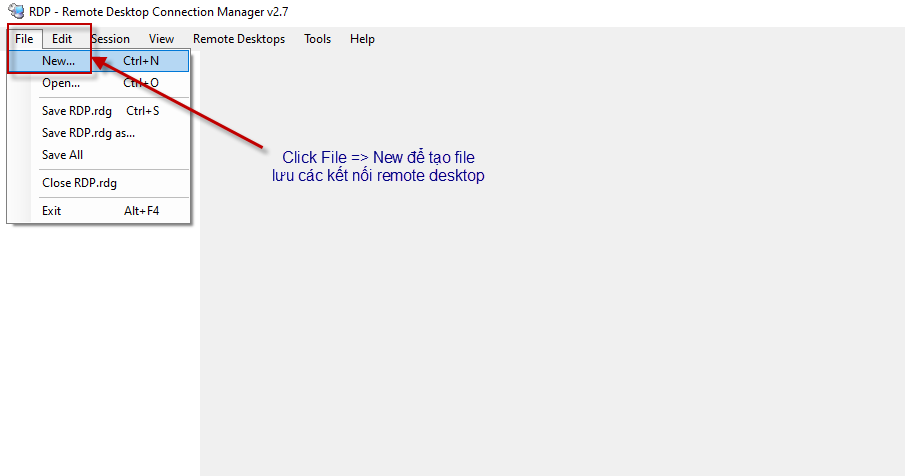
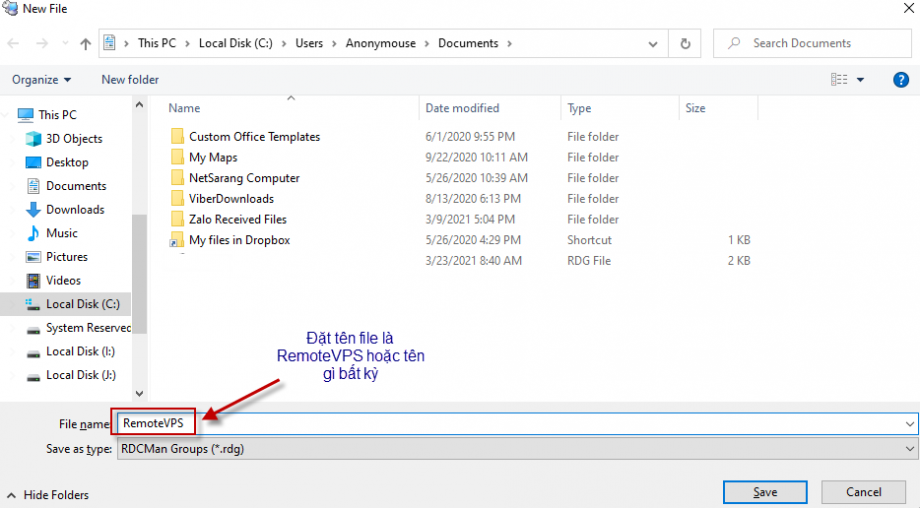
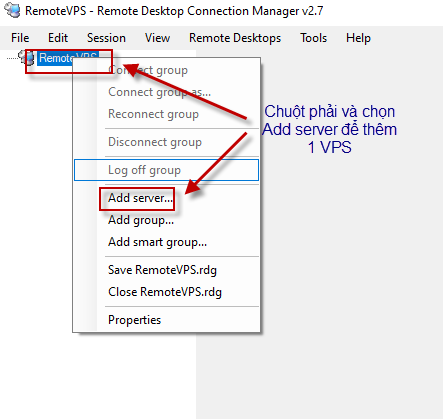
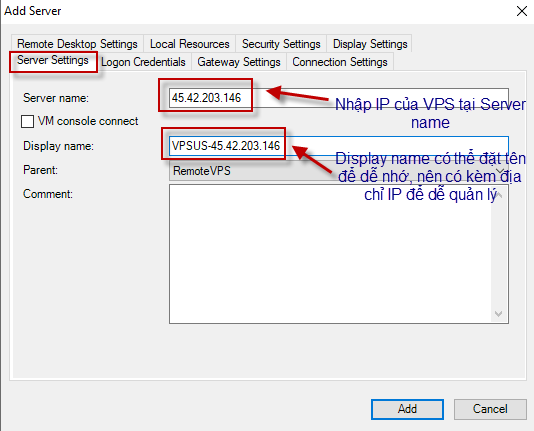
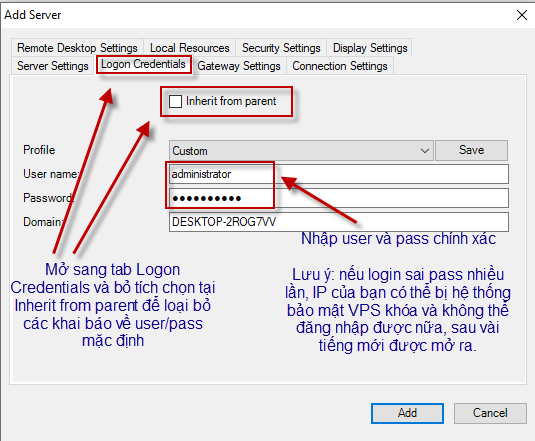
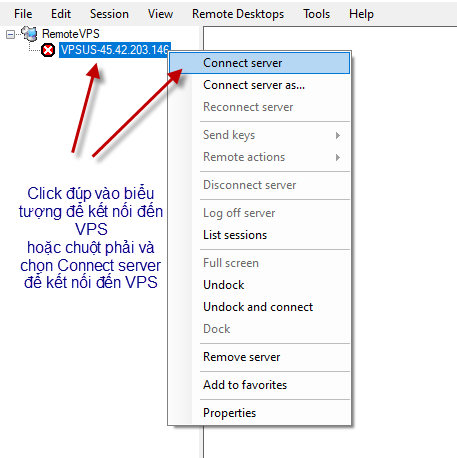
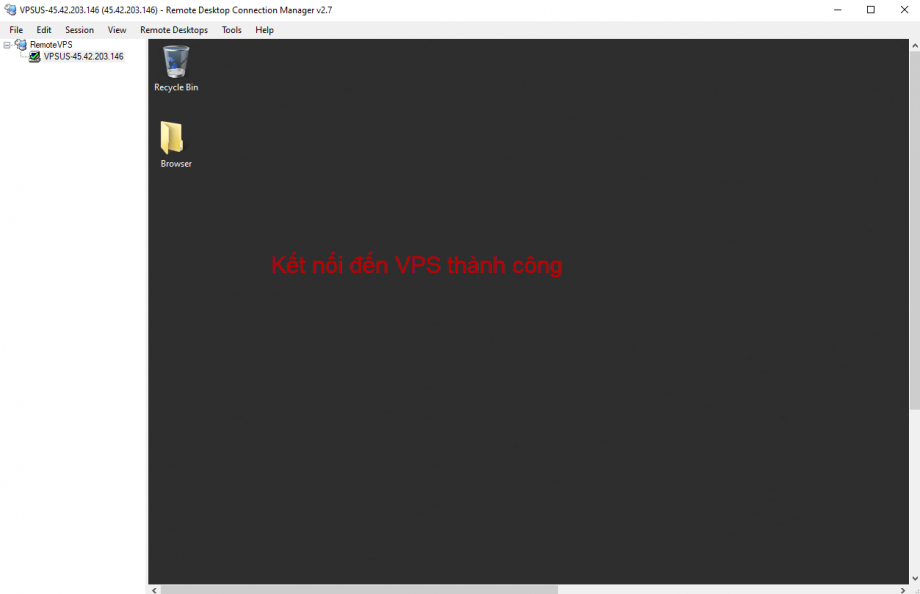
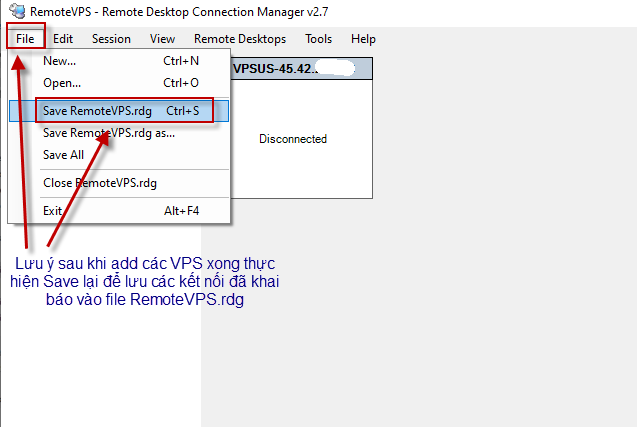
* Declare port for VPS
In case VPS does not use the default port (3389) , go to the Connection Setting tab to adjust the connection port as shown below and click OK.
Note: Only edit the port format for VPS that has changed the remote port.